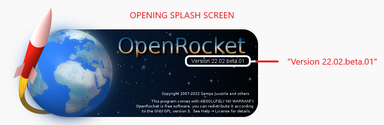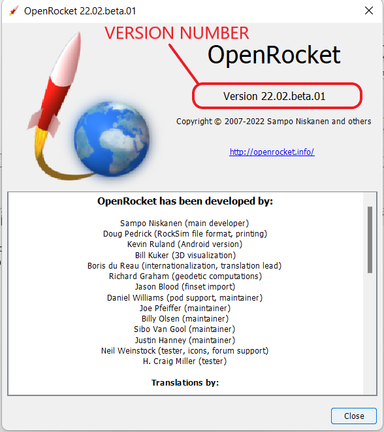Downloading & Installing
Overview
OpenRocket is available for Windows, macOS and Linux. The easiest way to get OpenRocket up and running is to download and install one of the packaged installers. The Packaged Installers for OpenRocket come with everything needed. You don't need to install, update or downgrade Java on your machine to run them.
| Downloadable File Type | OpenRocket 22.02.beta.01 (2022 BETA RELEASE -- ACTIVE) |
OpenRocket 15.03 (2015 VERSION) |
|---|---|---|
| Windows packaged installer | OpenRocket-22.02.beta.01-Windows.exe | OpenRocket-15.03-installer.exe |
| macOS packaged installer | OpenRocket-22.02.beta.01-macOS.dmg | OpenRocket-15.03.dmg |
| Linux packaged installer | OpenRocket-22.02.beta.01-Linux.sh | OpenRocket-15.03.AppImage |
| .jar | OpenRocket-22.02.beta.01.jar | OpenRocket-15.03.jar |
| Source code (.zip) | release-22.02.beta.01.zip | OpenRocket-15.03.zip |
| Source code (.tar.gz) | release-22.02.beta.01.tar.gz | OpenRocket-15.03.tar.gz |
Installation Help
After-Installation Checks
Verify the Version Installed
A few users have complained about new installations of OpenRocket not running correctly, only to find out that the wrong version was installed. After your installation is complete, and before doing anything else, verify that you actually installed OpenRocket.22.02.beta.01 taking the following steps:
| Step | What You Should See |
|---|---|
| 1 | If the version number shown in both images below is not OpenRocket.22.02.beta.01, then you have installed the wrong version of OpenRocket. Uninstall that version, download the new version, and try again. |
| Splash Screen | |
| Help → About | |
| 2 | If the circled icons shown in the image below are different that yours, then you have installed the wrong version of OpenRocket. Uninstall that version, download the new version, and try again. |
| Component Icons |
Check a Few Settings