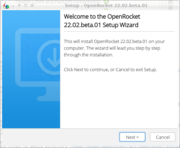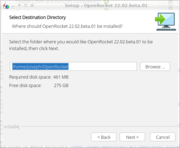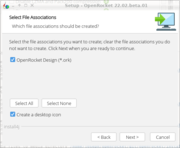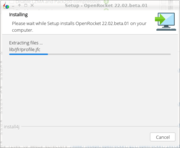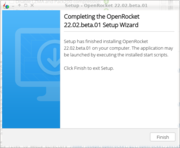Linux OS
2022 Beta Release[edit]
OpenRocket-22.02.beta.01 Installer for Linux
Download the Linux installer above for the NEW OpenRocket beta release, saying yes to whatever security prompts your browser presents. Then, navigate to the directory in which you downloaded the installer, make it executable, and run it:
% cd Downloads(or wherever you downloaded it to)% chmod +x OpenRocket_unix_22_02_beta_01.sh% ./OpenRocket_unix_22_02_beta_01.sh
The installer will now guide you through the process of installing OpenRocket on your system. At any step you can click Cancel to stop the process.
| What you see | What you do |
|---|---|
| Click Next to start the installation process | |
| Select the directory in which you wish to install OpenRocket. The default will be in a level just under your home directory. Click Next to continue. | |
| If you wish to be able to double-click on a design file to edit it with OpenRocket, leave the first checkbox checked. If you wish to put an icon for OpenRocket on the desktop, leave the second checkbox checked. Click Next to continue. Unfortunately, in this Beta release, the installer isn't able to actually create the desktop icon. It won't hurt anything to leave the box checked; instructions for creating a desktop icon after OpenRocket is installed are below. | |
| As the OpenRocket application is installed, the installation progress is displayed. | |
| After the installation has finished, the final prompt appears, stating that the installation process is complete. Click the 'Finish button to exit from the installer. |
This process will have placed a number of files and directories in the installation directory. Three that will be of the most use to you are
OpenRocket
- The OpenRocket executable.
- You can run OpenRocket by giving the command
% ./OpenRocket
'OpenRocket 22.02.beta.01.desktop'
- The OpenRocket desktop file.
- As stated above, the installer isn't capable of actually creating the desktop icon at this time. You can create an OpenRocket desktop icon by copying this file to your desktop with
% cp 'OpenRocket 22.02.beta.01.desktop' ../Desktop
uninstall
- The uninstaller.
- You can uninstall OpenRocket with the command
% ./uninstall
- Unfortunately,the uninstaller does not fully empty and delete the installation directory. To do this, give the commands
% cd ..% rm -r OpenRocket
You will also be able to run OpenRocket from your desktop's menu. It will appear in the "Other" software category.
2015 Version 15.03[edit]
Before beginning, you will need to have the FUSE filesystem installed; most distributions have it installed by default. Download the AppImage file from the link below and run it by double-clicking, or from the command line.
OpenRocket 15.03 AppImage for Linux