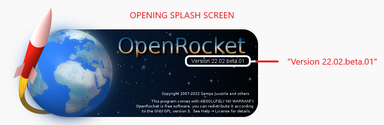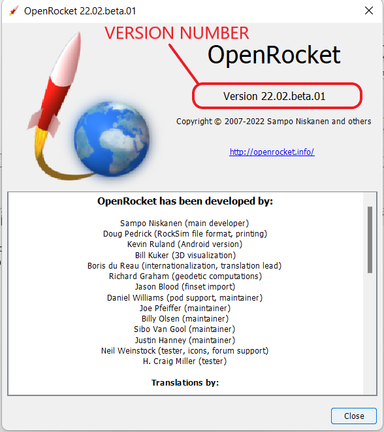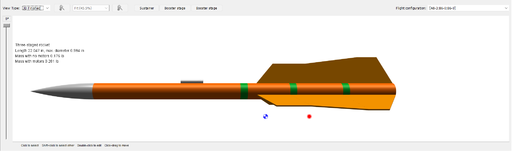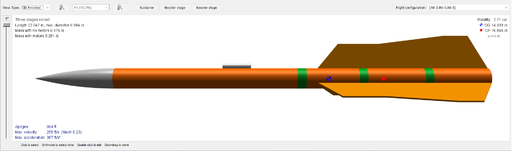Downloading & Installing
Overview
OpenRocket is available for Windows, macOS and Linux. The easiest way to get OpenRocket up and running is to download and install one of the packaged installers. The Packaged Installers for OpenRocket come with everything needed. You don't need to install, update or downgrade Java on your machine to run them.
For security reasons, with the release of the NEW 22.02 Beta 2, download files for all available releases of OpenRocket may be obtained from the official OpenRocket website at:
| OpenRocket.info |
| Downloadable File Type | OpenRocket 22.02 Beta (ACTIVE) |
|---|---|
| Windows packaged installer | OpenRocket-22.02.beta.01-Windows.exe |
| macOS packaged installer | OpenRocket-22.02.beta.01-macOS.dmg |
| Linux packaged installer | OpenRocket-22.02.beta.01-Linux.sh |
Installation Help
2022 Beta After-Installation Checks
Verify the Version Installed
A few users have complained about new installations of OpenRocket not running correctly, only to find out that the wrong version was installed. After your installation is complete, and before doing anything else, verify that you actually installed OpenRocket.22.02.beta.01 taking the following steps:
| Step | What You Should See |
|---|---|
| 1 | If the version number shown in both images below is not OpenRocket.22.02.beta.01, then you have installed the wrong version of OpenRocket. Uninstall that version, download the new version, and try again. |
| Splash Screen | |
| Help → About | |
| 2 | If the circled icons shown in the image below are different that yours, then you have installed the wrong version of OpenRocket. Uninstall that version, download the new version, and try again. |
| Component Icons |
Check Settings
If everything looks good there, let's check settings.
| Setting | What You Should Do |
|---|---|
| Off-screen Rendering | Some users have reported that the rocket shown in the design window is not full-size. This can occur if the off-screen rendering setting is not correct for your device. Using the Three-stage rocket example packaged with OpenRocket, this is what the problem looks like: |
| Too small | |
| Correct size | |
| Solution | In most instances, the solution is changing a setting in your preferences. You can find that setting here: Edit → Preferences → Graphics. And, you toggle the Use Off-screen Rendering setting. If it's off, then you turn it on. If it's on, then you turn it off. After changing this setting, you must exit and restart OpenRocket for the change to take effect. |
| Experience has shown that those who use Apple Silicon Macs should uncheck this box, and those who use Windows should check this box. But, your OS platform may differ. If this does not correct the issue, contact development. |