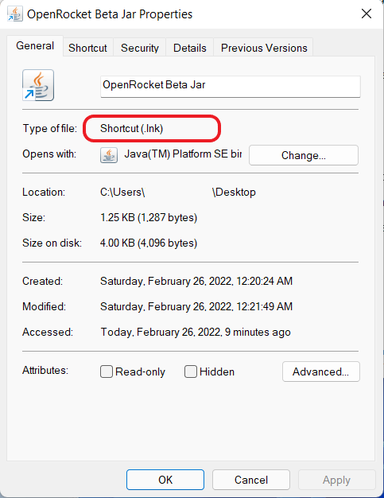Other Installations
Overview[edit]
Java is a programming language and computing platform that powers a large share of today’s digital world by providing a reliable platform upon which services and applications can be built. OpenRocket is one of these, and it will not function unless you have Java installed.
Java is enhanced to improve performance, stability and security of the Java applications that run on your machine, and a new feature-release is issued every six months. And, every three years, an issued release is designated as Long-Term Support (LTS) and receives quarterly security, stability, and performance updates only, meaning the version does not changed when updated. To ensure the broadest possible compatibility and stability of the application, OpenRocket is intended to be used with only Java LTS versions.
The OpenRocket installers are packaged with the correct version of Java for the OpenRocket version being installed, such that everything that OpenRocket needs to function correctly is installed during the installation process; the Java version installed on your device is ignored. So, the easiest and most reliable way to use OpenRocket is to skip the .jar installation, and, instead, use the packaged installers for your device.
That said, for those who wish to use an OpenRocket .jar file, or want to view OpenRocket's source code, the following downloads are provided:
| Downloadable File Type | OpenRocket 22.02.beta.01 (2022 BETA RELEASE -- ACTIVE) |
OpenRocket 15.03 (2015 VERSION) |
|---|---|---|
| .jar | OpenRocket-22.02.beta.01.jar | OpenRocket-15.03.jar |
| Source code (.zip) | release-22.02.beta.01.zip | OpenRocket-15.03.zip |
| Source code (.tar.gz) | release-22.02.beta.01.tar.gz | OpenRocket-15.03.tar.gz |
Running a "JAR" File[edit]
The use of a .jar version is not recommended.
2022 Beta Release[edit]
Although Java 17 (LTS) was released in September of 2021, beta development had progressed too far to provide for its full compatibility. The 2022 beta release of OpenRocket requires the Java 11 (LTS) platform to fully function correctly; OpenRocket 2022 beta releases are not intended to run with any other version of Java at this time.
- Download OpenRocket-22.02.beta.01.jar
- Copy it to a convenient folder.
- Make the .jar file executable (if needed).
- Start OpenRocket by either double-clicking the .jar file, or right-clicking the .jar file and selecting "Open".
Error Opening File Warning: Windows requires a shortcut link (.lnk) to run applications. This link is usually created as part of the installation process, but, because a .jar file is not "installed," a link file is not created until the application is run the first time. Consequently, the first time that you run the OpenRocket.22.02.beta.01.jar application file you will see this message:
If you left-click on Okay, this message will go away, Windows will create the missing .lnk file, and OpenRocket will then open and function normally. When closed and reopened, the message will not be displayed again because Windows created the .lnk file the first time you ran the .jar file. If you're curious, you can see that Windows created the .lnk file here:
You may also start the .jar OpenRocket from the command line, replacing "/path_to/" with the path to the .jar file on your system:
java -jar /path_to/OpenRocket-22.02.beta.01.jar
Version 15.03[edit]
OpenRocket 15.03 requires the Java 8 (LTS) platform; OpenRocket 15.03 may not function correctly using any other version of Java.
- Download OpenRocket-15.03.jar
- Copy it to a convenient folder.
- Make the .jar file executable (right-click on .jar file, select "Properties", go to the Permissions tab and check the "Allow executing file as program" box).
- Start OpenRocket by either double-clicking the .jar file, or right-clicking the .jar file, and selecting "Open with Sun Java6 Runtime".
If the default is set to open with the Archive Manager, then right-click, select "Open with other application", then select "Open with Sun Java6 Runtime", and check the box to make that the default. In future, it should be possible to just double-click to start OpenRocket.
Alternatively you may start OpenRocket from the command line:
java -jar OpenRocket-15.03.jar
Or, if you are not currently in the same directory as the .jar file, replace '/path_to/' by the appropriate path on your system:
java -jar /path_to/OpenRocket-15.03.jar
Ubuntu/Debian Repository[edit]
Note that if you install OpenRocket from a repository as in the following instructions, it will likely not work since it requires an older version of Java than is commonly distributed today. Our next release is targeting newer versions of Java, and hopefully this will become a useful approach to installing again at that time.
If you are running a recent version of Ubuntu or Debian, then OpenRocket can be easily installed using the Ubuntu Software Center or Synaptic (etc.). Please note that the version in the distribution repository may not be the latest version. Alternatively you may install OpenRocket from the command line:
sudo apt-get install openrocket
or
sudo apt install openrocket
To start OpenRocket, simply select it from the Applications menu.