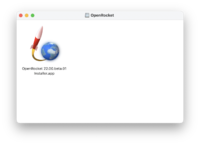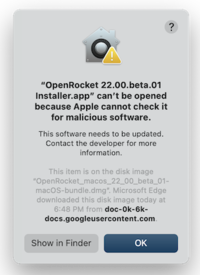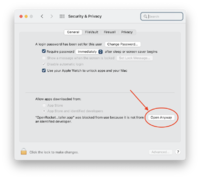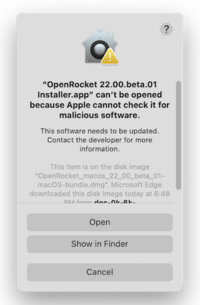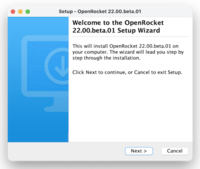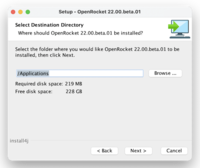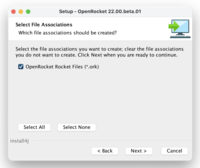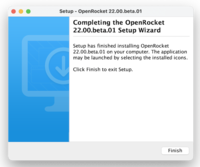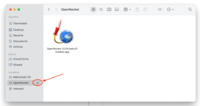MacOS
2022 Beta Release
OpenRocket-22.02.beta.01 Installer for macOS (INACTIVE UNTIL RELEASE DATE)
Download the above disk image file, saying yes to whatever security prompts your browser presents. Once the file is downloaded, open it up either using the browser's "Open" function, or double-click it in the Finder. This will mount the image and open up a window with a single icon. Then follow the instructions below.
NOTE: these instructions and screenshots are for macOS Monterey, but any recent-vintage macOS should behave similarly.
| What you see | What to do |
|---|---|
| Double-left-click on the installer file to start the instal4j installation wizard, displaying the progress of the file transfer. | |
| Double-click the "OK" button in the security dialog. | |
| Open System Preferences and select "Security & Privacy", which will display the panel at left. At the bottom right, click the "Open Anyway" button. | |
| In the next security dialog, click the "Open" button. | |
| After a brief progress window, you should at long last get to the installer. At the first screen, click "Next >". | |
| Select where to put the app. Normally the default "/Applications" is what you want. Click "Next". | |
| Select whether you want this app to be associated with all ".ork" files. Note this doesn't work correctly in Beta1. But it can't hurt to leave it checked. Click "Next >". | |
| You're done! Well, almost. Click "Finish". | |
| In a Finder window, eject the installer image. You may then delete the installer image from your Downloads folder. |
You may now launch the app using any of the normal methods. Have fun!
2015 Version 15.03
Download the DiskImage file for the version of OpenRocket that you want, open it, and you'll see a big icon for OpenRocket, and a shortcut to your Application folder. Drag OpenRocket to the Application Folder, let it finish copying, and you're done.
OpenRocket 15.03 Application DiskImage for macOS