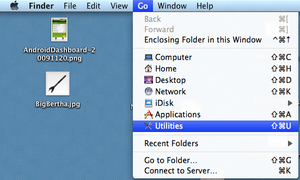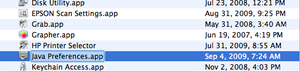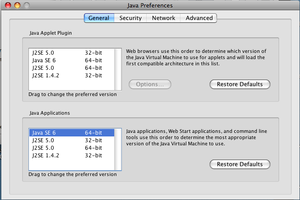Downloading & Installing
|
The current User's Guide is very much a work in progress, any help would be greatly appreciated! |
2. Downloading & Installing
OpenRocket 15.03 requires Java Version 6 or better to run (but does not run with Java versions greater than Java Version 8).
At this writing (Nov 2020) these versions of Java are very old.
The easiest path for many people will be to skip the Java installation instructions below, and instead use the packaged installers for your platform, until an updated release of OpenRocket is available.
OpenRocket is a Java application, which means that you need to have Java installed on your computer before you can use it. You can check which version of Java is installed on your computer by clicking here. If Java is not installed, that page should provide you with a link to download and install the latest version for your operating system. If that page tells you that you do not have a supported plugin, then you can still determine your Java version (on both Linux OS and Windows) from the command line:
java -version
If you see information about a specific version of Java listed on the first line of the output after that command, then you have Java installed. Otherwise the output should tell you which packages contain Java for your particular distribution of Linux. Some operating systems come with Java pre-installed, while others don't. The installation processes for Windows, Mac OS X and Linux are shown below.
General
In general, OpenRocket is installed by following these three steps:
- Make sure you have the correct version of Java, and install or upgrade if not.
- Download the OpenRocket application.
- Open the application and use it. On most operating systems you can just double-click the icon for the OpenRocket file which was downloaded, no further installation is required.
Windows Users
Windows does not come with any sort of Java pre-installed. However, it's quite likely that Java has already been installed as part of another application, and you can check this by using this page. If you don't have Java installed, you will need to download and install it before continuing. OpenRocket requires at least Java version 6 but will not work with any version higher than 8.
Once you have Java, installing OpenRocket on any version of Windows is simple:
- Download OpenRocket to the folder of your choice.
- Double click the file to start the program.
That's it! If you didn't save the OpenRocket file to your Desktop, you can place a shortcut there by right-clicking on the OpenRocket file, mousing over "Send to" and clicking "Desktop (create shortcut)".
Mac OS Users
If your Mac runs OS X 10.7.3 (Lion) or a later version, Apple no longer installs Java. You'll need to get Java from Oracle, or use the OpenJRE open-source alternative.
For more information on software versions and updates, visit Java on Mac OS X page of the Oracle official web site.
Older MacOS X Versions
If your computer runs OS X 10.7.2 or older version, then it receives Java updates from Apple. Apple sends out Java with system updates, so it should already be installed. A common complication with Mac users is that most Macs have both Java 5 and Java 6 installed, and Java 5 is used by default. If you try to use OpenRocket and get an error, then you probably still have Java 5 set as the default.
To set Java 6 as the default:
- Open the Utilities folder (Finder -> Go -> Utilities).
- Open the Java Preferences Application (double-click Java Preferences.app).
- In the bottom section of the window that opens, drag Java 6 to top of list.
Linux Users
AppImage
An AppImage, containing the application itself and all needed dependencies, is available at the OpenRocket 15.03 Release page
You can download it, make it executable, and run it. You will need to have the FUSE filesystem installed; most distributions have it installed by default.
This is the preferred way to obtain OpenRocket for Linux at this time, as it requires an old version of Java (Java 8) which is not installed by default in most distributions.
Ubuntu/Debian Repository
Note that if you install OpenRocket from a repository as in the following instructions, it will likely not work since it requires an older version of Java than is commonly distributed today. Our next release is targeting newer versions of Java, and hopefully this will become a useful approach to installing again at that time.
If you are running a recent version of Ubuntu or Debian, then OpenRocket can be easily installed using the Ubuntu Software Center or Synaptic (etc.). Please note that the version in the distribution repository may not be the latest version. Alternatively you may install OpenRocket from the command line:
sudo apt-get install openrocket
or
sudo apt install openrocket
To start OpenRocket, simply select it from the Applications menu.
Official Version
- Download the OpenRocket application.
- Copy it to a convenient folder.
- Make the .jar file executable (right-click on .jar file, select "Properties", go to the Permissions tab and check the "Allow executing file as program" box).
- Start OpenRocket by either double-clicking the .jar file, or right-clicking the .jar file, and selecting "Open with Sun Java6 Runtime".
If the default is set to open with the Archive Manager, then right-click, select "Open with other application", then select "Open with Sun Java6 Runtime", and check the box to make that the default. In future, it should be possible to just double-click to start OpenRocket.
Alternatively you may start OpenRocket from the command line:
java -jar OpenRocket-15.03.jar
Or, if you are not currently in the same directory as the .jar file, replace '/path/to/' by the appropriate path on your system:
java -jar /path/to/OpenRocket-15.03.jar