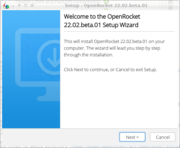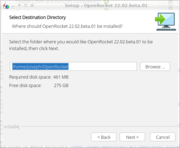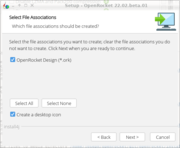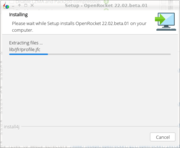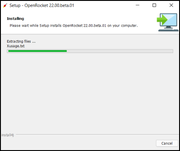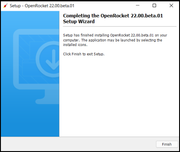Linux OS
Linux
2022 Beta Release
OpenRocket 22.02.beta.01 Installer for Linux (INACTIVE UNTIL RELEASE DATE)
Download the Linux installer above for the NEW OpenRocket beta release, saying yes to whatever security prompts your browser presents. Then, navigate to the directory in which you downloaded the installer, make it executable, and run it:
% cd Downloads (or wherever you downloaded it to) % chmod +x OpenRocket_unix_22_02_beta_01.sh % ./OpenRocket_unix_22_02_beta_01.sh
The installer will now guide you through the process of installing OpenRocket on your system.
| What you see | What you do |
|---|---|
| Click Next to start the installation process | |
| Select the directory in which you wish to install OpenRocket. The default will be in a level just under your home page. Click Next to continue. | |
| If you wish to be able to double-click on a design file to edit it with OpenRocket, leave the first checkbox checked. If you wish to put an icon for OpenRocket on the desktop, leave the second checkbox checked. Click Next to continue. Unfortunately, in this Beta release, the installer isn't able to actually create the desktop icon. It won't hurt anything to leave the box checked; instructions for creating a desktop icon will come later. | |
| The next step is to set the file extension associations. The "OpenRocket Rocket Files (*ork)" box should already be checked, so, unless you want to change the file associations, you can just left-click the "Next" box. | |
| As the OpenRocket application is installed, the installation progress is displayed. | |
| After the installation has finished, the final prompt appears, stating that OpenRocket can be launched by selecting the installed icons. Left-click the "Finish" button to return to the Desktop |
* Screenshots may vary with the Windows operating system version installed on your device; the screenshots shown are from Windows 11.
Special notice: At the present time, this installer does not create a shortcut on the desktop or the start menu. After installing, the executable file for the application (OpenRocket.exe) is located in the "C:\ProgramFiles\OpenRocket” folder. For easy access to OpenRocket in the future, you can open that folder in Windows Explorer, right click the "OpenRocket.exe" file (NOT the “OpenRocket.jar” file), and create a shortcut, pin it to the taskbar, and/or pin it to the start menu, as you wish.
2015 Version 15.03
OpenRocket 15.03 Installer for Windows
Please note: This installer does not provide a shortcut on the desktop or the start menu. After installing, the actual executable file for the application is installed into your user/AppData/Local/OpenRocket folder. Open that folder in Windows Explorer, right click the "OpenRocket.exe" file (NOT the “OpenRocket.jar” file), and create a shortcut, pin it to the taskbar and/or pin it in the start menu, as you desire, for easy access to it in the future.
Before beginning, you will need to have the FUSE filesystem installed; most distributions have it installed by default. Download the AppImage file for the version of OpenRocket that you want, and run it by double-clicking, or from the command line.
OpenRocket 22.00.beta.01 AppImage for Linux (INACTIVE UNTIL RELEASE DATE)