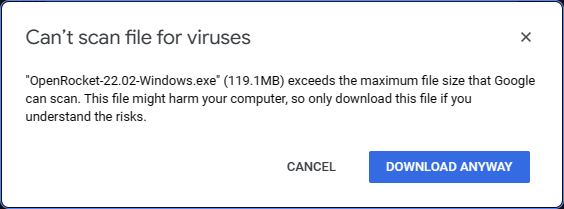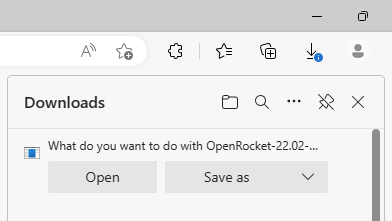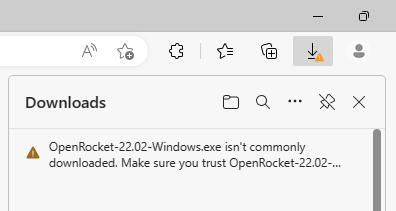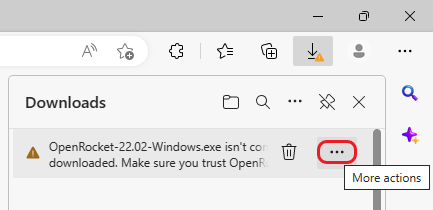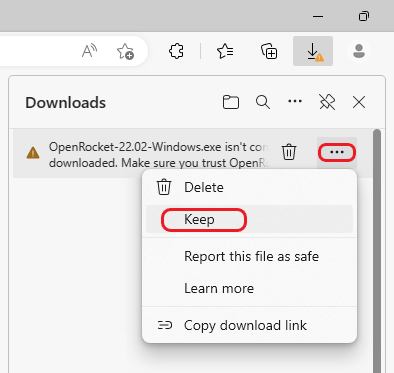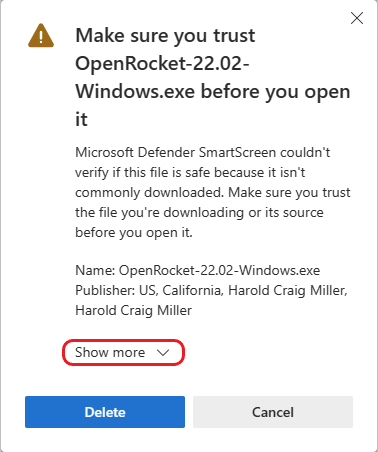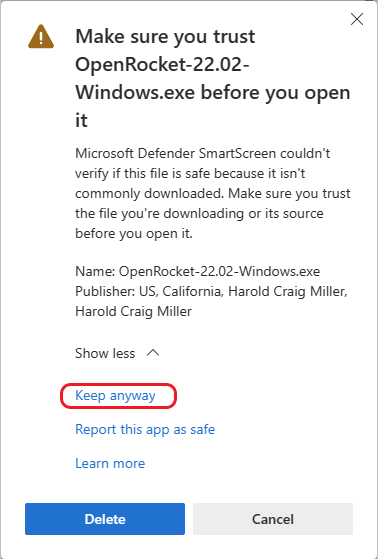Windows Download
Downloading OpenRocket 2022.02 for use with Windows
Installing the NEW OpenRocket 2022.02 official release is as easy as downloading the Windows installer, responding affirmatively to whatever security prompts your browser presents, then double-clicking on or opening the downloaded file to run the installer, much like other Windows installers.
Although the Windows installer download file has signed with a Microsoft signing certificate for Java, it may take some time before Microsift recognizes the use of that certificate when downloading OpenRocket. Because of this, when downloading the OpenRocket installer, you may see cautionary prompts that require a response that may not be completely clear as to what needs to be done. Following is an example of these prompts when downloading the OpenRocket installer using the Microsoft Edge browser:
| What you may see | What you should do |
|---|---|
When you begin downloading the installer, this prompt may appear. If you wish to continue with the download, left-click on "DOWNLOAD ANYWAY" to start the installer download. |
|
| Left-click "Save as", then select the folder where the download will be saved and left-click "Save". | |
| After the download stops, this prompt may appear. | |
| To continue, move your cursor to the warning and three dots will appear. | |
| Left-click on the three dots, then left-click on "Keep". | |
| Left-click "Show more. . . | |
| then, left-click "Keep anyway". |