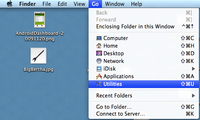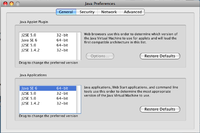Application installation (especially for people not real familiar with Java).
OpenRocket is a Java application - the reason that you need to know that is that some systems don't have Java installed.
General
Here are the general steps you'll need to take. System-specific instructions are available below.
- make sure you have Java available
- download the OpenRocket application
- open the application and use it
Windows Users
The installation is the most difficult because Java doesn't automatically ship with Windows. You may already have Java available because lots of other apps are built on it (i.e. virus scanners, other open source software, etc.). If you don't have Java on your computer already, then you'll need to download it from Sun; it is free.
- download Java 8 JRE from Sun
- download the OpenRocket application
- open the application and use it
Mac OS X Users
If your computer runs OS X 10.7.2 or older version, then it receives Java updates from Apple. A common complication in this case is that most Mac's have Java 5 and Java 6 installed and Java 5 is the default. If you try to use OpenRocket and get an error, then you probably have Java 5 as the default still.
- open the Utilities folder (Finder -> Go -> Utilities)
- open the Java Preferences Application (double-click Java Preferences.app)
- in the bottom section of the window that opens, drag Java 6 to top of list
If Mac runs 10.7.3 (Lion) or later, then the updates are delivered directly by Oracle and you should not encounter any problems. For more information on software versions, visit Java official site.
Linux Users
Some Linux distributions ship with Java, while others do not. Check to see if it is installed on your system.