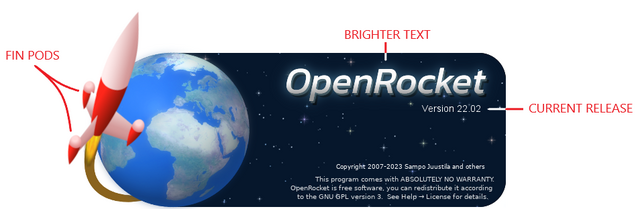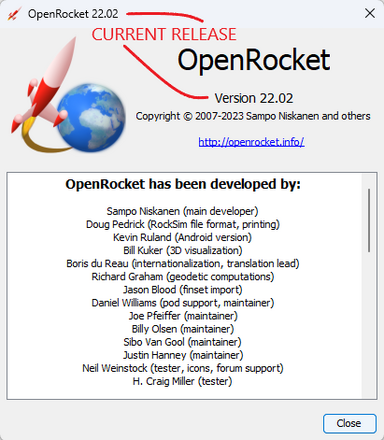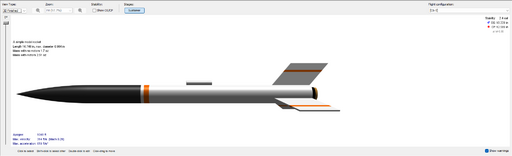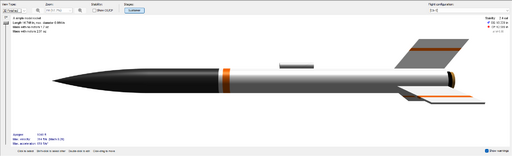Difference between revisions of "Downloading & Installing"
| Line 16: | Line 16: | ||
:[https://openrocket.info/ <span style="color:blue"><b>https://openrocket.info/</b>] | :[https://openrocket.info/ <span style="color:blue"><b>https://openrocket.info/</b>] | ||
| + | |||
| + | |||
| + | [[Windows Download|Windows Download]] | ||
</br> | </br> | ||
Revision as of 02:28, 7 February 2023
Overview
Now available for download. . . OpenRocket Beta 5 has been released.
OpenRocket Beta 5 is now available for Windows, macOS and Linux. The easiest way to get OpenRocket up and running is to download and install one of the packaged installers. The Packaged Installers come with everything needed, including the correct version of Java; you will not need to install, update or downgrade Java on your device to run them.
For security reasons, download files for all available versions and releases of OpenRocket are now on, and should only be downloaded from the official OpenRocket website here:
OpenRocket 2022 Pre-Installation Procedures
A few users have reported difficulties with installing new versions of OpenRocket, and some of these relate to pre-installation procedures. Before beginning the installation of OpenRocket, the following actions should be undertaken.
Close All Instances of OpenRocket
By default, all 2022 releases of OpenRocket install to the same location on your device; these releases even share preference and use files with version 15.03. Because of this, if OpenRocket is open when you attempt to install an updated release, the installation may not update all of the files needed for OpenRocket to function correctly.
Before installing an update, you MUST close all open instances of OpenRocket.
Uninstall Prior OpenRocket Releases
As described above, by default, all 2022 releases of OpenRocket install to the same location on your device. Although not expressly required, it is suggested that all previously installed 2022 OpenRocket releases be uninstalled before installing the updated release. This is not required, but is suggested to ensure the proper function of OpenRocket.
OpenRocket 2022 After-Installation Checks
Verify the Installed Release Number
A few users have reported that new installations of OpenRocket are not functioning correctly, only to find out that the wrong beta release was installed. After your installation is complete, and before doing anything else, verify that you actually installed the current release of OpenRocket by undertaking the following steps:
| Step | What You Should See |
|---|---|
| 1 | If the release number shown in both images below is not OpenRocket Version 2022.02, then you have installed the wrong release of the OpenRocket. Uninstall that release, download the new release, and try again. |
| Splash Screen | |
| Help → About | |
| 2 | If the circled icons shown in the image below are different that yours, then you have installed the wrong beta release of OpenRocket. Uninstall that release, download the new beta release, and try again. |
| Component Icons | |
| File Menu Icons |
Check Settings
If everything looks good there, let's check settings.
| Setting | What You Should Do |
|---|---|
| Off-screen Rendering | Some users have reported that the rocket shown in the design window is not full-size. This can occur if the off-screen rendering setting is not correct for your device. Using the Three-stage rocket example packaged with OpenRocket, this is what the problem looks like: |
| Too small | |
| Correct size | |
| Solution | In most instances, the solution is changing a setting in your preferences. You can find that setting here: Edit → Preferences → Graphics. And, you toggle the Use Off-screen Rendering setting. If it's off, then you turn it on. If it's on, then you turn it off. After changing this setting, you must exit and restart OpenRocket for the change to take effect. |
| Experience has shown that those who use Apple Silicon Macs should uncheck this box, and those who use Windows should check this box. But, your OS platform may differ. If this does not correct the issue, contact development. |