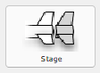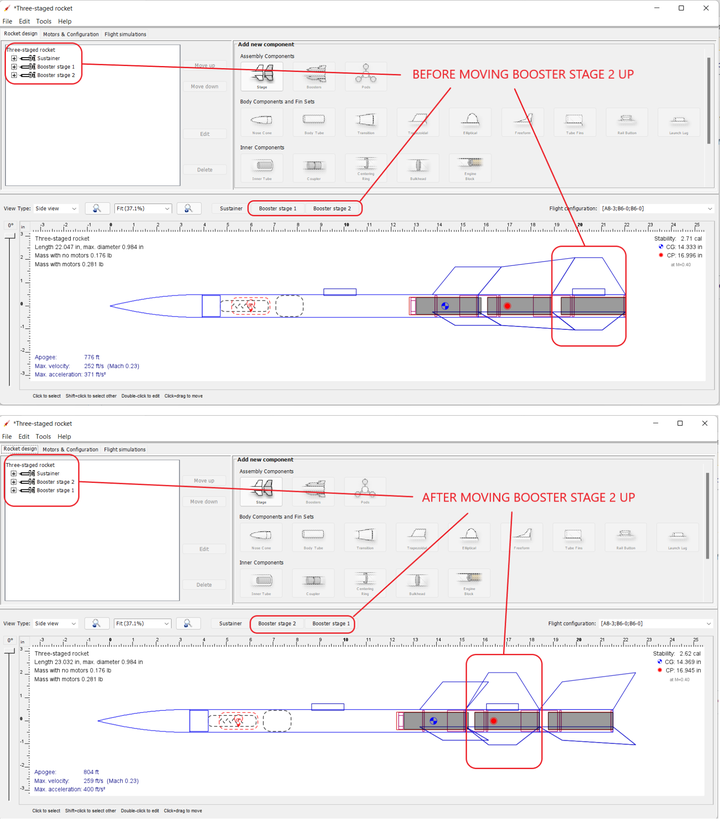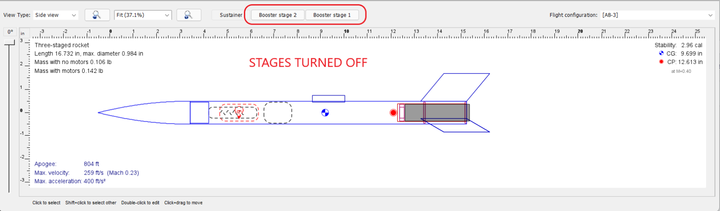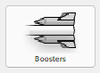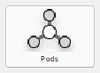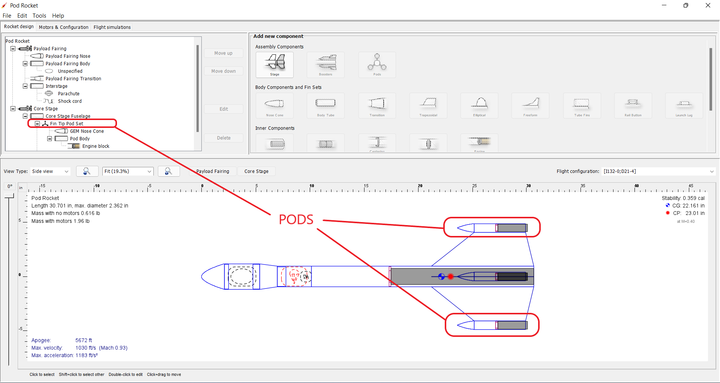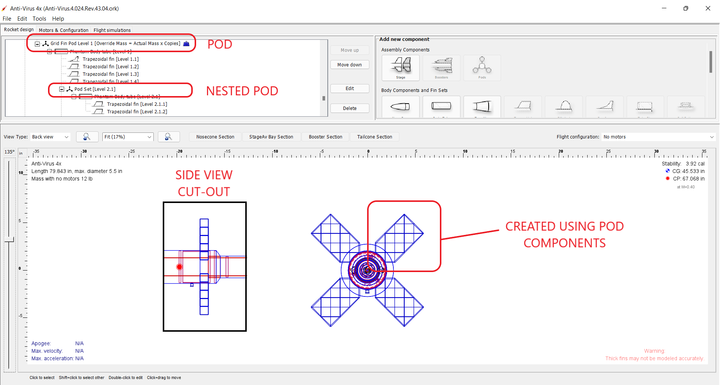Difference between revisions of "Assembly Components Basics"
Hcraigmiller (talk | contribs) |
Hcraigmiller (talk | contribs) |
||
| Line 1: | Line 1: | ||
<div style="text-align: center;"> | <div style="text-align: center;"> | ||
| − | <div style="float: left;">[[FAQ|Go to Frequently Asked Questions | + | <div style="float: left;"> ← [[FAQ|Go to Frequently Asked Questions]]</div> |
<div style="float: right;">[[Tips|Go to Tips and Tricks →]]</div> | <div style="float: right;">[[Tips|Go to Tips and Tricks →]]</div> | ||
[[Main Page|↑ Back to Main Page]] | [[Main Page|↑ Back to Main Page]] | ||
| Line 56: | Line 56: | ||
<div style="text-align: center;"> | <div style="text-align: center;"> | ||
| − | <div style="float: left;">[[Basic Rocket Design|Go to Basic Rocket Design | + | <div style="float: left;">← [[Basic Rocket Design|Go to Basic Rocket Design]]</div> |
<div style="float: right;">[[Advanced Rocket Design|Go to Advanced Rocket Design →]]</div> | <div style="float: right;">[[Advanced Rocket Design|Go to Advanced Rocket Design →]]</div> | ||
[[Component Details|↑ Back to Component Details]] | [[Component Details|↑ Back to Component Details]] | ||
</div> | </div> | ||
Revision as of 12:26, 24 February 2022
| Component | Function |
|---|---|
Stages: A rocket with a single motor is just that, a rocket. But, when you add another motor below the first, the part of the model containing the first motor is called a “sustainer” and the lower portion containing the second motor is called a “booster.” In version 15.03, these were denoted as “Stage 1" and Stage 2,” and these names could not be changed. Now OpenRocket not only allows you to rename stages, you can actually cut (or copy) and paste stages, or move them up and down. And, as you do, the names on the stage buttons change as well. You can even choose to turn stages on and off, making a stage visible or invisible. In the example below, the stages of a three-stage rocket have been changed to "Sustainer," "Booster stage 2," and "Booster stage 3." |
|
And, that is just a small sample of what you can now do with OpenRocket. |
|
Boosters: <<INSERTION POINT>> |
|
Pods: Those pod components are wonderful crazy things that you can’t really see, but you can attach other components to. The example of the typical pod use can be seen in the Pod Rocket example that comes with OpenRocket. As you can see, assembled pod units can even have their own motors. |
|
On the more extreme side, in the example below, phantom body tubes are attached to a pod and then fins are attached to the phantom body tube, then nest a another finned pod, and duplicate that (changing the angle), and this is what you can get. |
|
A Word of Caution: With a little thought, experimentation, and planning, you can do almost anything using pods. The down side is that very unique designs may not simulate correctly. When using pods, always independently verify the stability of your design.