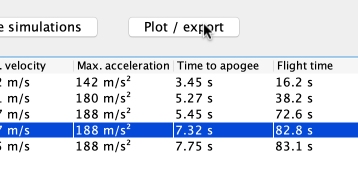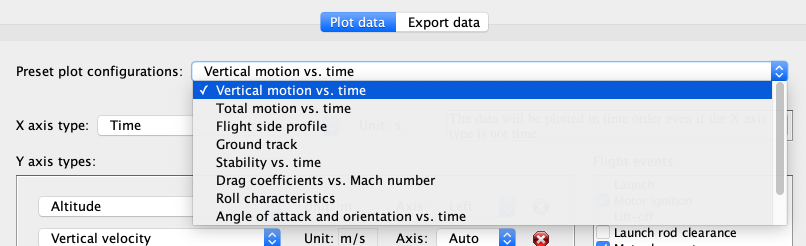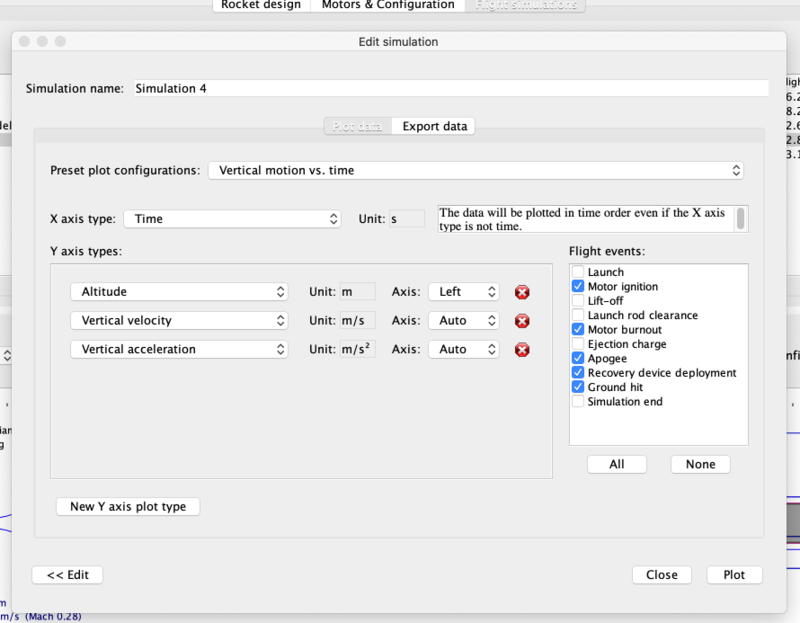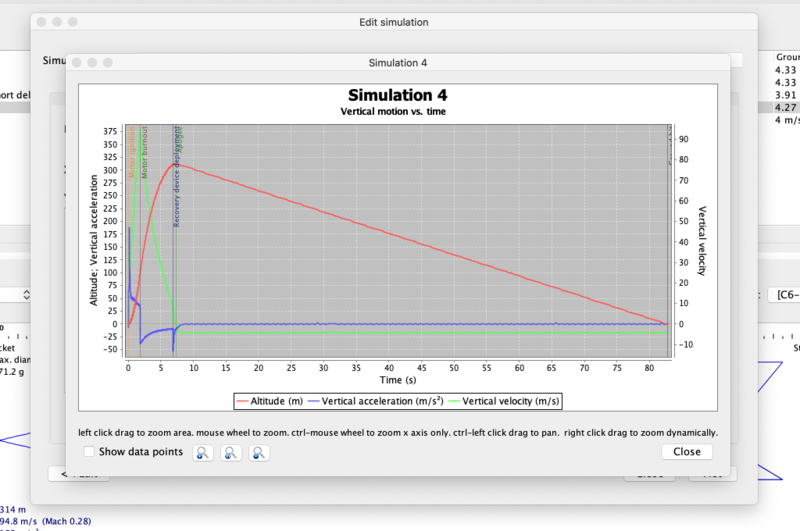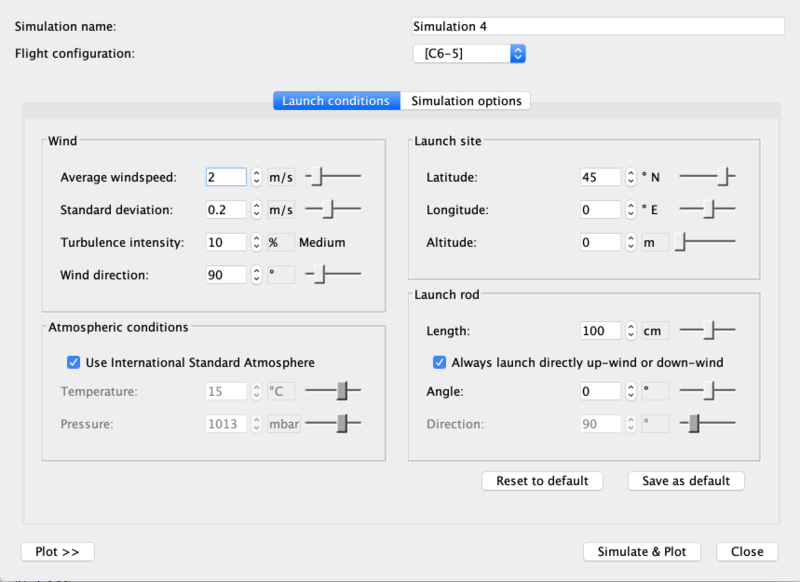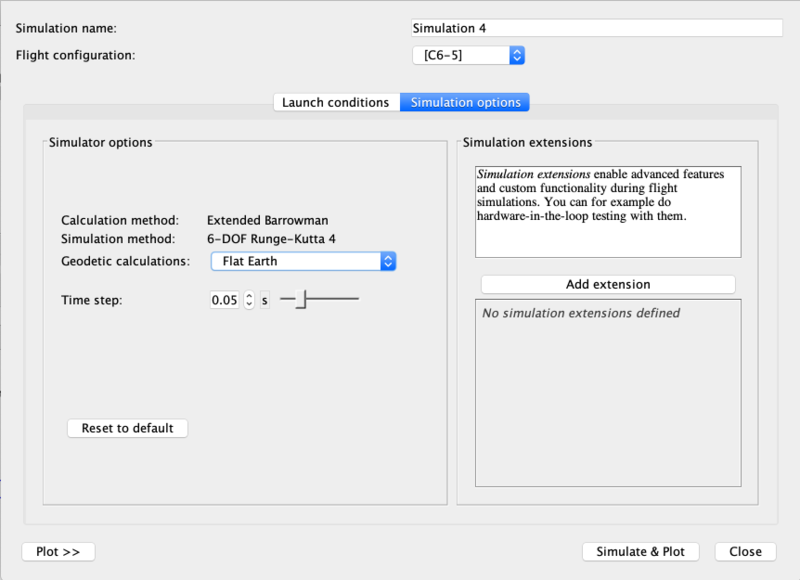Difference between revisions of "Advanced Flight Simulation"
(→Plotting your rocket's flight: Added plot configs) |
|||
| Line 27: | Line 27: | ||
Here you'll be able to quickly choose from a number of standard plots: <br /><br /> | Here you'll be able to quickly choose from a number of standard plots: <br /><br /> | ||
| − | [[File:PlotConfigs.png|thumb| | + | [[File:PlotConfigs.png|thumb|806 px|center|Standard plots]] <br /> |
[[File:PlotExportWindow.png|thumb|800 px|center|The <em>Plot / export</em> window.]] <br /> | [[File:PlotExportWindow.png|thumb|800 px|center|The <em>Plot / export</em> window.]] <br /> | ||
Revision as of 05:05, 11 January 2021
|
The current User's Guide is very much a work in progress, any help would be greatly appreciated! |
Advanced Flight Simulation
OpenRocket offers more advanced options for simulating flight. You can plot your rocket's predicted acceleration, climb, eject and landing, make a prediction for how far downrange and in which direction your flight will land, and even experiment with different models of Earth's geometry, as it affects your flight. Once you're satisfied with a sim, you can export your data for analysis and charting in other packages.
Plotting your rocket's flight
To begin learning about OpenRocket's plotting features, first, click the Plot / Export button on the Flight simulations window.
On the Edit simulation panel, you'll see tabs marked Plot data and Export data. The Plot data opens first. Here you can define many parameters that will determine what values are plotted, and what events are marked on the plot.
Here you'll be able to quickly choose from a number of standard plots: