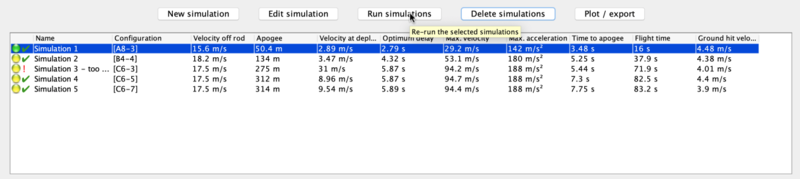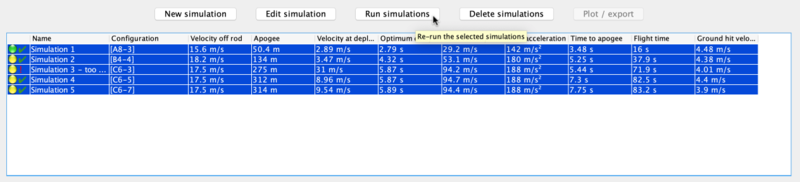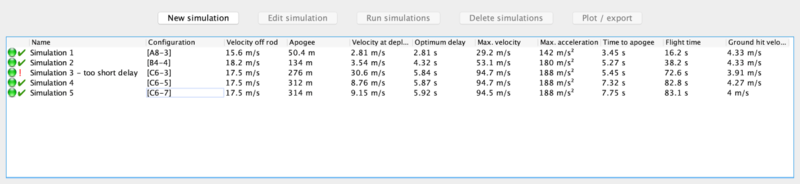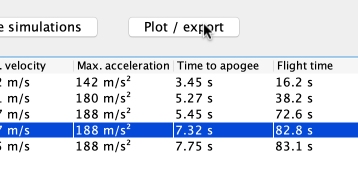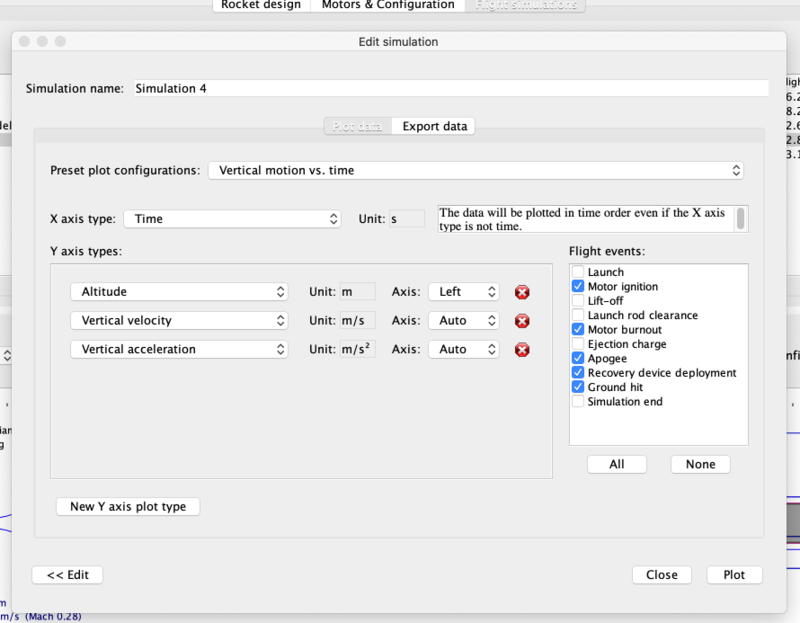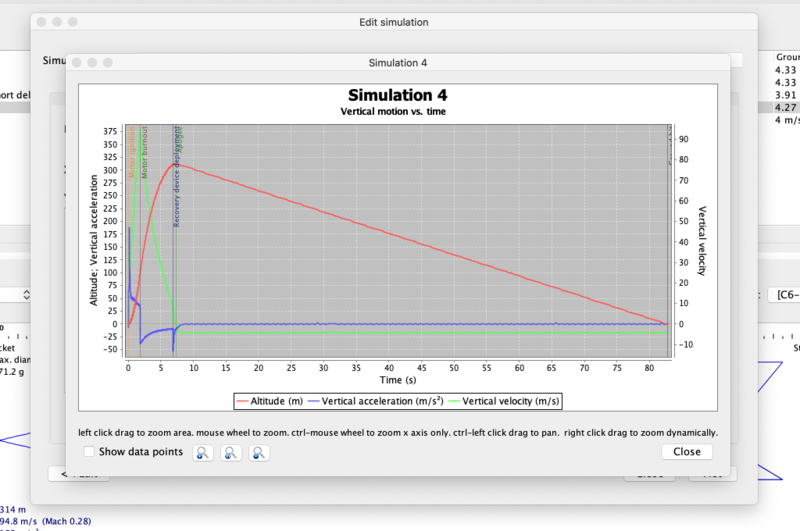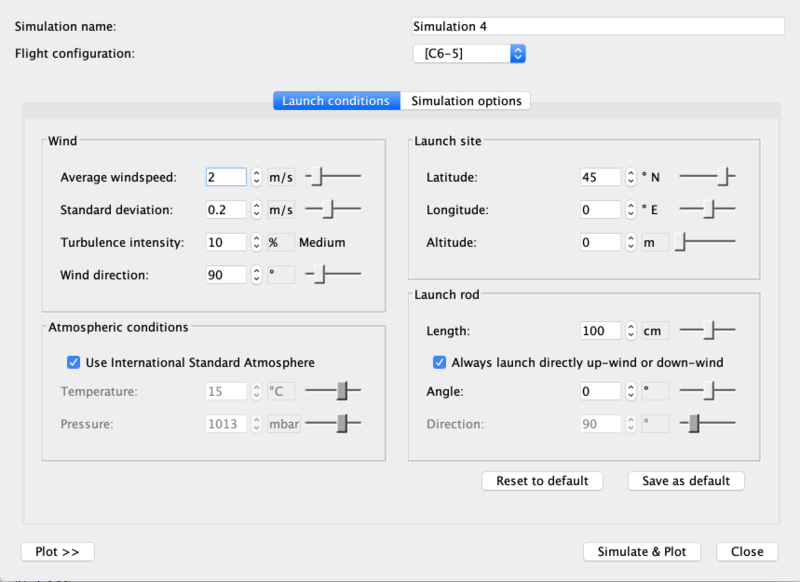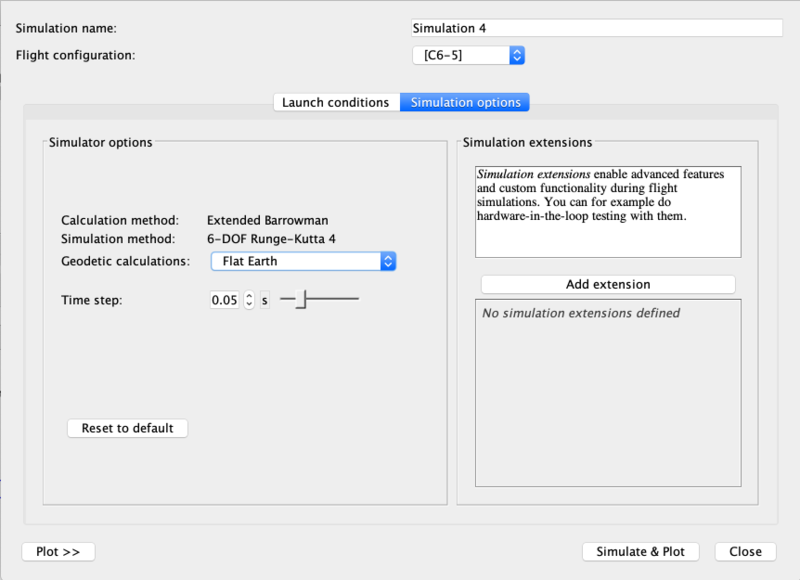Basic Flight Simulation
|
The current User's Guide is very much a work in progress, any help would be greatly appreciated! |
5. Basic Flight Simulation
In this section we'll take a quick look at running a basic Flight Simulation.
Simulations are often used by mid- and high-power rocketeers to determine what altitude a rocket and motor combination will attain, in order to keep it below the maximum launch waiver altitude, or below cloud cover, or just so it won't disappear miles downwind on the breeze.
They're also often used to determine how long an ejection delay needs to be, if you're using motor ejection.
You may not have simulated flights on your Estes A, B and C motors, but once you start buying and assembling some of the many motors you could choose for mid- or high-power rocketry, you'll need to simulate regularly.
OpenRocket can do the basic simulations for altitude, velocity off the rod/rail, optimum delay with just a few clicks. But if you'd like to get more deeply into simulation, OpenRocket can graph flight parameters, take local wind speed and direction into account, and a lot more.
If you already know how run basic simulations, you can jump to the next section.
Since we have included pre-made example designs with which to experiment, it is entirely possible to start your OpenRocket experience by running simulations instead of designing rockets. However as the program is quite intuitive, it would probably work well either way. If you do decide to start by running a simulation, we recommend you start with the 'A simple model rocket' example. Use this design to work through the Flight Simulations tab, where you can either edit an existing or add a new simulation to the list of those already included. Note also that the Motors & Configuration tab will allow you to observe the effects of changing thrust parameters on rocket design and performance.