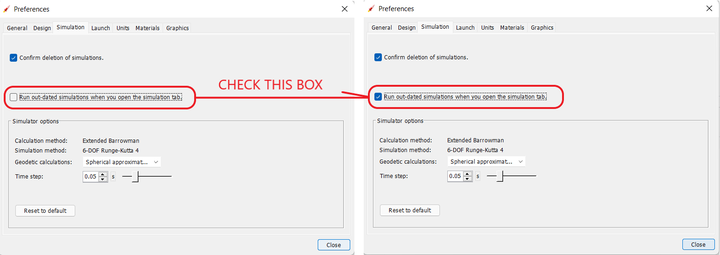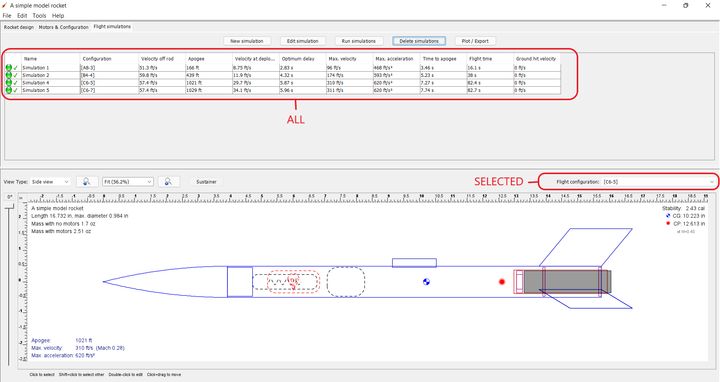Difference between revisions of "FAQ"
| Line 39: | Line 39: | ||
=== Why don't my flight simulations re-run automatically when I make changes to my components? === | === Why don't my flight simulations re-run automatically when I make changes to my components? === | ||
| − | When you make a design change that affects flight simulations, OpenRocket gives you the choice between running only the ''outdated'' flight simulation '''for the motor you have selected''', or running '''all''' ''outdated'' flight simulations. | + | When you make a design change that affects flight simulations, OpenRocket gives you the choice between running only the ''outdated'' flight simulation '''for the motor you have selected''', or running '''all''' ''outdated'' flight simulations. To run all of the outdated flight simulations, check the box shown below. |
<table class="left"> | <table class="left"> | ||
Revision as of 17:22, 31 March 2022
|
The current User's Guide is very much a work in progress, any help would be greatly appreciated! |
This page lists various frequently asked questions. Most of these are categorized as "How to" questions for various design issues.
Problems running OpenRocket
When will OpenRocket run on a newer version of Java?
Both Version 15.03 and the OpenRocket 22.02 Beta version are available by way of a packaged installer, and the use of an installer package is strongly recommended. The packaged installer contains the correct version of Java for use only with that version of OpenRocket.
For those users who still wish to use a .jar version of OpenRocket, the Java version installed on your device is critical to the proper function of OpenRocket.
1. OpenRocket 22.02 Beta requires the most recent release of Java 11 LTS to function correctly.
2. OpenRocket 15.03 requires the most recent release of Java 8 LTS to function correctly.
Again, the use of an installer package is strongly recommended. As OpenRocket evolves, Java 17 LTS features will be incorporated into the OpenRocket functionality. And, by utilizing a packaged installer, your ability to continue to use OpenRocket reliably will be preserved. Moreover, utilizing the packaged installers allows you to use both OpenRocket 15.03 and OpenRocket 22.02 Beta simultaneously, if you wish.
Fixes that may work when OpenRocket 22.02 Beta is not functioning.
Lenovo Devices
Two users, both with Lenovo devices running Windows 10, were unable to get OpenRocket to function correctly. The first user could not get the 3D finished and unfinished views to work, and the second user could not open a component edit window from the component tree or otherwise (after initial installation). Bother users utilized the packaged installed and the second user did not have Java installed on the device.
As to the second, the user installed Java 8 (believing that version was correct for OpenRocket 22.02 Beta), without any resulting change in functionality. But, after the user uninstalled Java 8, and installed Java 11 LTS, OpenRocket functioned correctly, without any other anomalous behavior. Why this fix worked has not been explained where the packaged installer contains the same version of Java.
The issue the first user is experiencing is still under review.
Questions and Answers
Why don't my flight simulations re-run automatically when I make changes to my components?
When you make a design change that affects flight simulations, OpenRocket gives you the choice between running only the outdated flight simulation for the motor you have selected, or running all outdated flight simulations. To run all of the outdated flight simulations, check the box shown below.
| Edit → Preferences → Simulation | |
| Selected vs. All |
Although OpenRocket performs this task quickly, if you have a large number of motors with a complex design, then you may experience a short delay as all of the flight simulations run.
Using OpenRocket
How to use motor configurations?
OpenRocket uses the notion of motor configurations for rocket designs. Each motor configuration corresponds to a configuration you are planning on launching your rocket with. For example for a simple small rocket you could define three configurations, one using an A8-3 motor, one using a B4-4 motor, and one using a C6-3 motor. For a multi-stage or clustered rocket you can define and experiment with many other motor configurations easily and switch between them. You can define any number of motor configurations for a rocket design.
In the rocket design window, you can select which motor configuration is displayed in the figure by the dropdown labeled Motor configuration. Every design has a configuration named [No motors] in addition to the user-defined configurations, which contains no motors.
You can configure all aspects of motor configurations in the Edit motor configurations dialog. It can be opened from any motor configuration selector.
How do I define motors?
Defining motors and simulating using them in OpenRocket requires three steps: defining which components function as motor mounts, defining the different motor configurations, and defining which motor configuration to use in a particular simulation.
OpenRocket supports attaching motors in either body tubes or inner tubes. To make a component be a motor mount, open the configuration dialog for that component, move to the Motor tab and tick the box This component is a motor mount. After that you can select motors for different motor configurations on the same tab. See #How to use motor configurations? for details on motor configurations.
Last, when you create a new simulation, you need to select which motor configuration it uses. This is done from the Motor configuration dropdown of the Launch conditions tab. The default motor configuration is the currently selected configuration of the design figure.
How do I create a clustered rocket?
Clusters can be created using the Cluster tab of an Inner tube. This allows you to cluster the inner tubes in various configurations, distances and angles. The motor selected for the inner tube will be used for all the inner tubes in the cluster, and any components (such as engine blocks) attached to the inner tube will be replicated for all of the inner tubes.
If you need more fine-grained control on what components are in which tubes, you can create the cluster this way and then split the cluster into individual components by clicking Split cluster. You can then modify the individual components of the cluster. Note that you cannot re-assemble a split cluster (except with undo).
Note that you can create clusters of clusters by attaching inner tubes to other inner tubes, but the motors attached to such configurations will not be counted up correctly! This is a known bug that will be addressed in later versions.
The cluster techniques can also be combined with a staged rocket.
How do I create a staged rocket?
First, the components belonging to different stages must be attached to separate stage components. You can add stages to the rocket by clicking the New stage button on the main design window. Stages are always used from the lowest to the highest, and when an upper-stage motor ignites all lower stages are automatically dropped off.
The motor ignition event can be selected on the Motor tab of the body tubes or inner tubes. The default is Automatic, which is suitable for small rockets, where the ejection charge of the lower stage lights up the upper stage motors. The lowest stage will be ignited at launch.
In larger staged rockets that don't have ejection charges the ignition event must be changed. The first stage to light up should ignite at Launch (or Automatic). If the latter stages are ignited by an onboard computer that detects deceleration, they should be set to First burnout of previous stage. (Note that this assumes the lower stage motors have equal burn lengths.) If the latter stage is ignited by a timer, the event should be set to Launch and a suitable delay added.
Each of the events can take an additional delay parameter. This allows taking into account for example the time for an ejection charge to light up the next stage or the time for an onboard computer to ignite the next stage. It can also be used for timed ignition, by setting the ejection event to Launch plus n seconds.
The staging techniques can also be combined with a clustered rocket.
How do I create external pods to the rocket?
External pods are currently not supported by OpenRocket. This feature has been considered, but it requires more knowledge of how to reliably simulate such configurations. If you know about such simulation or would like to implement it, please contact us!
Note that even though inner tubes can be displaced outside of the body tube, they will not affect the aerodynamics of the rocket. This can provide a visual clue of what such a rocket would look like, but does not provide simulation accuracy. Similarly, extremely thick fins are still considered as fins, and won't likely produce reliable results.
How do I add motors to the database?
You can define external files to be loaded into the thrust curve database. There are two ways to add the files:
- Copy the files to the OpenRocket configuration directory. This is environment-specific:
| Windows: | C:\Documents and Settings\username\Application Data\OpenRocket\ThrustCurves\ or
C:\Users\username\AppData\Roaming\OpenRocket\ThrustCurves (typical) |
| Linux: | ~/.openrocket/ThrustCurves/ |
| Mac OS X: | ~/Library/Application Support/OpenRocket/ThrustCurves/ |
OR
- Instruct OpenRocket to load the files from another location. This can be done on the "Options" tab from the preferences.
Thrust curves can be loaded from RASP motor files (.eng), RockSim engine files (.rse) or ZIP archives containing the same.
Other
What information is stored during automatic update checks?
When checking for updates, OpenRocket sends some non-personal information about the current installation. This information is used for statistical purposes (such as estimating what kind of load would be expected to thrustcurve.org when integrating with it, what Java versions should be supported, how much effort should be spent on parallelization, to what languages the software should be localized etc.) and also to quench the curiosity of the developers. We don't get any payment for the work we do, so knowing how much the software is used may help in motivating further development.
The information stored during the checks are:
- The OpenRocket version and build source (default JAR file or some Linux distribution for instance)
- A randomly-generated ID for the installation (does not contain any information about the user or system)
- The operating system name and computer architecture
- The Java runtime vendor and Java runtime version
- The country and locale of the user
- The number of processors in the computer
- The time when the check was made
Note that the user's IP address is not stored with this information. The IP address is likely stored in the Sourceforge web access logs, but the developers do not have access to this information.
The automatic checks for updates can be disabled in the Options tab of the preferences dialog.
Where to ask more information?
The best place to ask questions is the OpenRocket mailing list, where other people can also answer and see the answers.
Other contact information can be found on the contact info page.