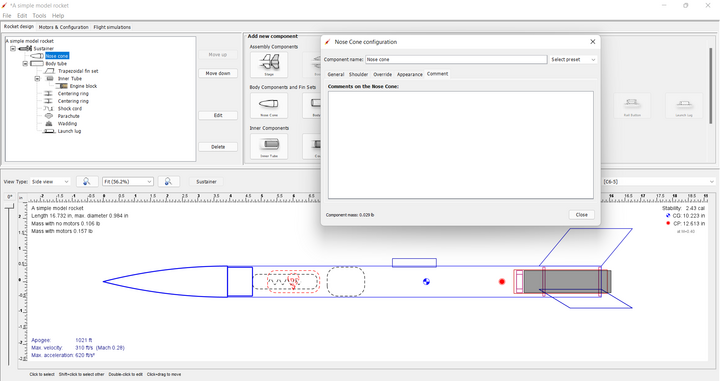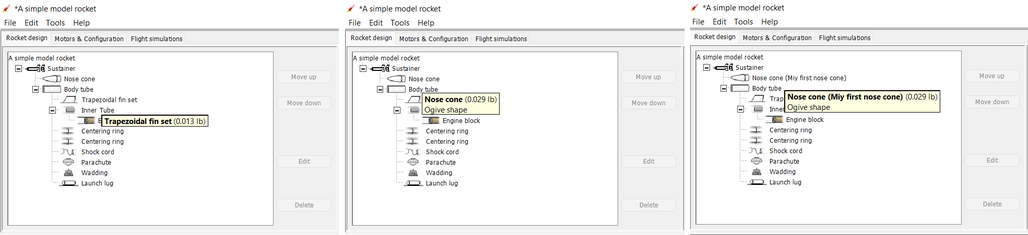Difference between revisions of "Common Component Characteristics"
| Line 46: | Line 46: | ||
<p>A comment can be used to identify part characteristics, part numbers, vendors, or anything else you want to know about the component without having to open the configuration window, or look in some other source to see.</p> | <p>A comment can be used to identify part characteristics, part numbers, vendors, or anything else you want to know about the component without having to open the configuration window, or look in some other source to see.</p> | ||
| + | |||
| + | [[#Appearance Settings|Appearance Settings]] | ||
<br> | <br> | ||
Revision as of 02:44, 28 February 2022
Configuring Common Characteristic Components
All components have characteristics that you can select from to customize your model. Some characteristics are unique to a specific type of component (whether a body tube is a motor tube for example). Other characteristics may apply to all components (every component has a color for example) This section relates to characteristics that are common to all, or at least the majority of components.
Override Settings
Mass
Center of Gravity
Appearance Settings
Texture
Scale
Offset
Rotation
Color
Swatches
Other Palates
Shine
Comments
The Comments tab is common to all components, regardless of class. To demonstrate the use of comments, the A simple model rocket example included with OpenRocket will be used. First, open the A simple model rocket example, left-click on the Nose cone in the component tree to open the Nose Cone configuration window, then left-click on the Comments tab.
As you can see, the comments box is empty, as are all of the comments boxes in this example. When you create a component in your design, the comments box will, by default, be empty.
So let's see how a comment works. In the comments box, type "Ogive shape" and then close the Nose Cone configuration window. Now hover your cursor over the different components in the component tree (except the Nose cone; as you pause over a component, a small pop-up window opens, displaying the name of the component and its mass. But, if you hover over the Nose cone in the pop-up you see the name and mass of the component on the first line and the text entered in the comment box beginning on the second line. And, if you change the component name, the component name change appears in the pop-up as well.
A comment can be used to identify part characteristics, part numbers, vendors, or anything else you want to know about the component without having to open the configuration window, or look in some other source to see.