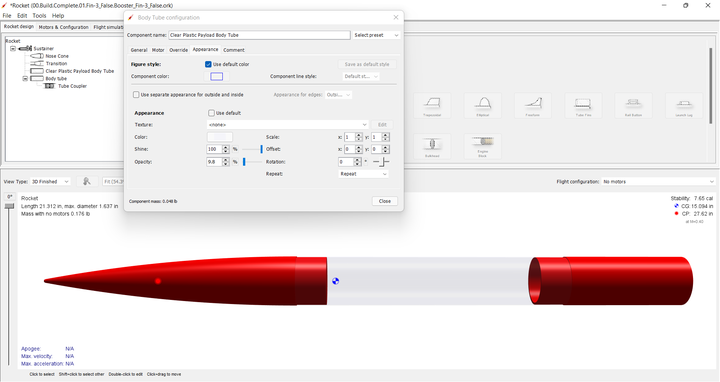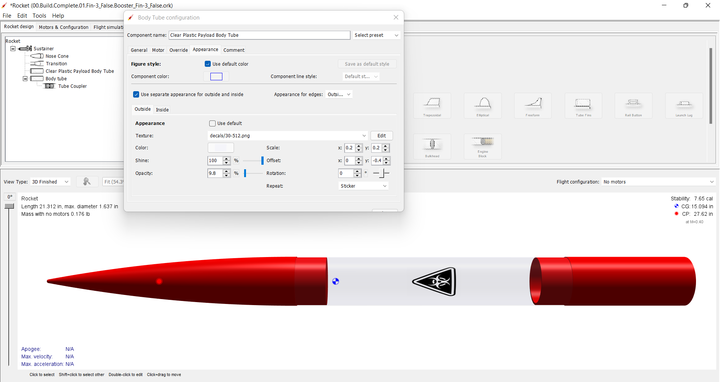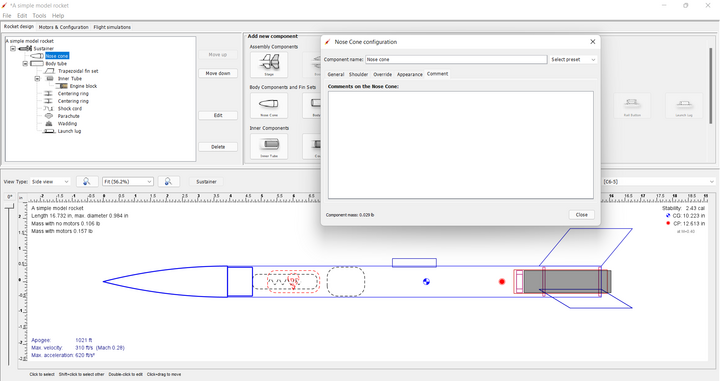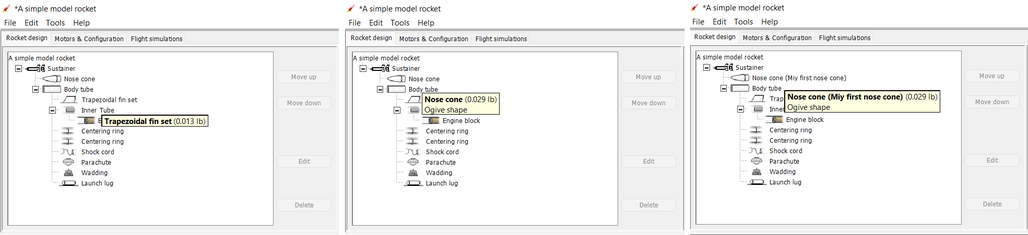Difference between revisions of "Common Component Characteristics"
| (41 intermediate revisions by the same user not shown) | |||
| Line 5: | Line 5: | ||
</div> | </div> | ||
| − | == Configuring Components == | + | == Configuring Common Characteristic Components == |
| − | + | All components have characteristics that you can select from to customize your model. Some characteristics are unique to a specific type of component (whether a body tube is a motor tube for example). Other characteristics may apply to all components (every component has a color for example) This section relates to characteristics that are common to all, or at least the majority of components. | |
| − | === | + | === Override Settings === |
| + | |||
| + | OpenRocket allows you to override several significant flight simulation elements on each individual component, specifically, those related to mass, center of gravity, and the coefficient of drag. Although these settings can be used to make changes to your model to bring it into conformity with measured values, you should only override a value if you have an understanding of how your changes may affect the flight profile of the model. The screenshot below will be used to explain how these overrides are entered. | ||
| + | |||
| + | ''Insert Appearance Overrides'' | ||
==== Mass ==== | ==== Mass ==== | ||
| + | |||
| + | Everything that is used to build a rocket has weight, loosely referred to by OpenRocket as mass. Even though there is a global "unit" of measure designation under the preference tab, in configuration windows you can left-click on and change a unit (such as changing grams to ounces) until that window is closed. OpenRocket also uses its own libraries, and your choice of component characteristics to approximate the mass of the component. This estimate is shown in the lower left-hand corner of the component configuration window; if you have overridden the mass value, then that mass value is also displayed there. Changing this value is easy, you just weigh the component and enter the override mass value (''a weight symbol will appear by the part in the component tree when you do''). | ||
| + | |||
| + | ''Insert Mass Overrides'' | ||
==== Center of Gravity ==== | ==== Center of Gravity ==== | ||
| + | |||
| + | The component center of gravity is its physical balancing point. And, as you can temporarily change the mass units, you can also temporarily change the center of gravity units, in the same way the mass units are changed. OpenRocket estimates the center of gravity based upon its library density values and the shape characteristics of the component. But, you can usually readily find the center of gravity by locating where the component balances, and entering that value as the override value (''a CG symbol will appear by the part in the component tree when you do''). | ||
| + | |||
| + | ''Insert CG Overrides'' | ||
| + | |||
| + | ==== Override Mass and Center of Gravity of Subcomponents ==== | ||
| + | |||
| + | You may also choose to have the mass and center of gravity of a parent override its subcomponents. ('''See, 2 above.''') What this means is that if a body tube has a parachute, shock cord, centering rings, and motor tube, and you check "Override mass and CG of all subcomponents" and enter a value, then the value you enter overrides not only the body tube, but everything contained within the body tube as well. | ||
| + | |||
| + | ''Insert Mass/CG Overrides'' | ||
| + | |||
| + | ==== Coefficient of Drag ==== | ||
| + | |||
| + | The drag coefficient is a number that engineers use to model all of the complex dependencies of shape and flow conditions on rocket drag, and it is commonly called '''Cd''' (short for Coefficient of drag). OpenRocket can predict the drag that will be produced under a different set of velocity, density (altitude), and area conditions using the drag equation. More to the point, the higher the drag, the lower the altitude. | ||
| + | |||
| + | Although the drag on a rocket is most affected by protuberances from the airframe, things that stick out from the body tube, even the finish on the rocket (how smooth the surface is) can also have a dramatic effect on the rocket's Cd. And, though OpenRocket reasonably estimates the drag of the rocket, ''competition modelers often calculate the actual, and accurate Drag Coefficient value themselves''. For those, OpenRocket lets you override component Cd values. | ||
| + | |||
| + | ''Insert Mass/CG Overrides'' | ||
| + | |||
| + | <br> | ||
| + | |||
| + | ---- | ||
| + | |||
| + | [[#Configuring Common Characteristic Components| ← Go to ''Configuring Common Characteristic Components'']] | ||
| + | |||
| + | ---- | ||
| + | |||
| + | === Appearance Tab → Figure Settings === | ||
| + | |||
| + | Figure settings determine how the rocket looks in the side and back views, the default being that outer body components tend to be blue and inner components tend to be red (some solid lines and other dotted). But, OpenRocket allows you to change these defaults to any color and a number of different line styles. | ||
| + | |||
| + | ==== Color ==== | ||
| + | |||
| + | |||
| + | |||
| + | ==== Component Line Style==== | ||
=== Appearance Settings === | === Appearance Settings === | ||
| Line 19: | Line 63: | ||
==== Texture ==== | ==== Texture ==== | ||
| − | ==== | + | ==== Color ==== |
| − | ==== | + | ==== Shine ==== |
| − | ==== | + | ==== Opacity ==== |
| − | == | + | Opacity is also known as transparency. |
| + | |||
| + | <table class="left"> | ||
| + | <tr> | ||
| + | <th></th> | ||
| + | <th><span style="color:red">Upcoming Feature</th> | ||
| + | </tr> | ||
| + | <th>Opacity Slider</th> | ||
| + | <td>OpenRocket will soon have an opacity slider just below the shine feature on the configuration ''Appearance'' tab. This slider will control the opacity of the component from normal view to invisible. And, this feature gives you a tremendous amount of flexibility when shinning your designs, especially what you can put decals in semi-transparent surfaces.There are a few examples below.</td> | ||
| + | </tr> | ||
| + | <tr> | ||
| + | <td>Clear Tubes</td> | ||
| + | <td>'''[[File:OR.Component.Appearance.Opacity.Transparent_Payload.02.png|left|frameless|720 px]]'''</td> | ||
| + | </tr> | ||
| + | <tr> | ||
| + | <td></td> | ||
| + | <td>The clear payload is a body tube with a light blue inner and outer color. Then the opacity slider is set to 9.8%.</td> | ||
| + | </tr> | ||
| + | <td>Decal</td> | ||
| + | <td>'''[[File:OR.Component.Appearance.Opacity.Transparent_Payload.03.png|left|frameless|720 px|center]]'''</td> | ||
| + | </tr> | ||
| + | <tr> | ||
| + | <td></td> | ||
| + | <td>A .png decal with a transparent background can even be placed on a clear payload body tube, or any other surface with reduced opacity.</td> | ||
| + | </tr> | ||
| + | </table> | ||
| − | + | <br> | |
| − | + | ---- | |
| − | + | [[#Override Settings| ← Go to ''Override Settings'']] | |
| + | |||
| + | ---- | ||
=== Comments === | === Comments === | ||
| − | + | The ''Comments'' tab is common to all components, regardless of class. To demonstrate the use of comments, the ''A simple model rocket'' example included with OpenRocket will be used. First, open the ''A simple model rocket'' example, left-click on the ''Nose cone'' in the component tree to open the ''Nose Cone configuration window'', then left-click on the ''Comments'' tab. | |
[[File:OR.Components.Tab_Comments.01.png|frameless|720 px]] | [[File:OR.Components.Tab_Comments.01.png|frameless|720 px]] | ||
| − | + | As you can see, the comments box is empty, as are all of the comments boxes in this example. '''When you create a component in your design, the comments box will, by default, be empty.''' | |
| − | + | So let's see how a comment works. In the comments box, type "Ogive shape" and then close the ''Nose Cone configuration window''. Now hover your cursor over the different components in the component tree (except the ''Nose cone''; as you pause over a component, a small pop-up window opens, displaying the name of the component and its mass. But, if you hover over the ''Nose cone'' in the pop-up you see the name and mass of the component on the first line'' '''and''' ''the text entered in the comment box beginning on the second line. And, if you change the component name, the component name change appears in the pop-up as well. | |
[[File:OR.Components.Tab_Comments.04.png|frameless|1028 px]] | [[File:OR.Components.Tab_Comments.04.png|frameless|1028 px]] | ||
| − | + | A comment can be used to identify part characteristics, part numbers, vendors, or anything else you want to know about the component without having to open the configuration window, or look to some other source. | |
| + | |||
| + | ---- | ||
| + | |||
| + | [[#Appearance Settings| ← Go to ''Appearance Settings'']] | ||
<br> | <br> | ||
| Line 52: | Line 127: | ||
<div style="text-align: center;"> | <div style="text-align: center;"> | ||
| − | <div style="float: left;"> | + | <div style="float: left;"></div> |
| − | <div style="float: right;"> | + | <div style="float: right;"></div> |
| − | [[ | + | [[Component Details|↑ Back to Component Details]] |
</div> | </div> | ||
Latest revision as of 03:57, 2 March 2022
Configuring Common Characteristic Components[edit]
All components have characteristics that you can select from to customize your model. Some characteristics are unique to a specific type of component (whether a body tube is a motor tube for example). Other characteristics may apply to all components (every component has a color for example) This section relates to characteristics that are common to all, or at least the majority of components.
Override Settings[edit]
OpenRocket allows you to override several significant flight simulation elements on each individual component, specifically, those related to mass, center of gravity, and the coefficient of drag. Although these settings can be used to make changes to your model to bring it into conformity with measured values, you should only override a value if you have an understanding of how your changes may affect the flight profile of the model. The screenshot below will be used to explain how these overrides are entered.
Insert Appearance Overrides
Mass[edit]
Everything that is used to build a rocket has weight, loosely referred to by OpenRocket as mass. Even though there is a global "unit" of measure designation under the preference tab, in configuration windows you can left-click on and change a unit (such as changing grams to ounces) until that window is closed. OpenRocket also uses its own libraries, and your choice of component characteristics to approximate the mass of the component. This estimate is shown in the lower left-hand corner of the component configuration window; if you have overridden the mass value, then that mass value is also displayed there. Changing this value is easy, you just weigh the component and enter the override mass value (a weight symbol will appear by the part in the component tree when you do).
Insert Mass Overrides
Center of Gravity[edit]
The component center of gravity is its physical balancing point. And, as you can temporarily change the mass units, you can also temporarily change the center of gravity units, in the same way the mass units are changed. OpenRocket estimates the center of gravity based upon its library density values and the shape characteristics of the component. But, you can usually readily find the center of gravity by locating where the component balances, and entering that value as the override value (a CG symbol will appear by the part in the component tree when you do).
Insert CG Overrides
Override Mass and Center of Gravity of Subcomponents[edit]
You may also choose to have the mass and center of gravity of a parent override its subcomponents. (See, 2 above.) What this means is that if a body tube has a parachute, shock cord, centering rings, and motor tube, and you check "Override mass and CG of all subcomponents" and enter a value, then the value you enter overrides not only the body tube, but everything contained within the body tube as well.
Insert Mass/CG Overrides
Coefficient of Drag[edit]
The drag coefficient is a number that engineers use to model all of the complex dependencies of shape and flow conditions on rocket drag, and it is commonly called Cd (short for Coefficient of drag). OpenRocket can predict the drag that will be produced under a different set of velocity, density (altitude), and area conditions using the drag equation. More to the point, the higher the drag, the lower the altitude.
Although the drag on a rocket is most affected by protuberances from the airframe, things that stick out from the body tube, even the finish on the rocket (how smooth the surface is) can also have a dramatic effect on the rocket's Cd. And, though OpenRocket reasonably estimates the drag of the rocket, competition modelers often calculate the actual, and accurate Drag Coefficient value themselves. For those, OpenRocket lets you override component Cd values.
Insert Mass/CG Overrides
← Go to Configuring Common Characteristic Components
Appearance Tab → Figure Settings[edit]
Figure settings determine how the rocket looks in the side and back views, the default being that outer body components tend to be blue and inner components tend to be red (some solid lines and other dotted). But, OpenRocket allows you to change these defaults to any color and a number of different line styles.
Color[edit]
Component Line Style[edit]
Appearance Settings[edit]
Texture[edit]
Color[edit]
Shine[edit]
Opacity[edit]
Opacity is also known as transparency.
| Upcoming Feature | |
|---|---|
| Opacity Slider | OpenRocket will soon have an opacity slider just below the shine feature on the configuration Appearance tab. This slider will control the opacity of the component from normal view to invisible. And, this feature gives you a tremendous amount of flexibility when shinning your designs, especially what you can put decals in semi-transparent surfaces.There are a few examples below. |
| Clear Tubes | |
| The clear payload is a body tube with a light blue inner and outer color. Then the opacity slider is set to 9.8%. | |
| Decal | |
| A .png decal with a transparent background can even be placed on a clear payload body tube, or any other surface with reduced opacity. |
Comments[edit]
The Comments tab is common to all components, regardless of class. To demonstrate the use of comments, the A simple model rocket example included with OpenRocket will be used. First, open the A simple model rocket example, left-click on the Nose cone in the component tree to open the Nose Cone configuration window, then left-click on the Comments tab.
As you can see, the comments box is empty, as are all of the comments boxes in this example. When you create a component in your design, the comments box will, by default, be empty.
So let's see how a comment works. In the comments box, type "Ogive shape" and then close the Nose Cone configuration window. Now hover your cursor over the different components in the component tree (except the Nose cone; as you pause over a component, a small pop-up window opens, displaying the name of the component and its mass. But, if you hover over the Nose cone in the pop-up you see the name and mass of the component on the first line and the text entered in the comment box beginning on the second line. And, if you change the component name, the component name change appears in the pop-up as well.
A comment can be used to identify part characteristics, part numbers, vendors, or anything else you want to know about the component without having to open the configuration window, or look to some other source.