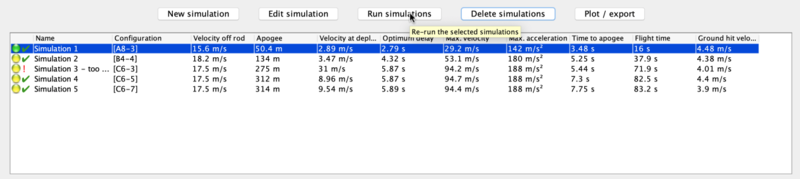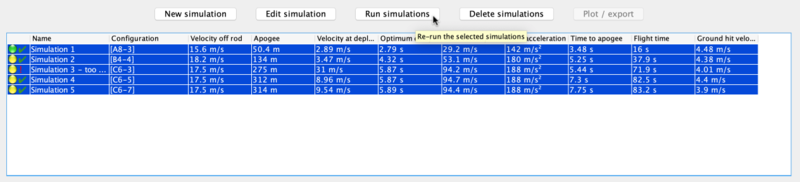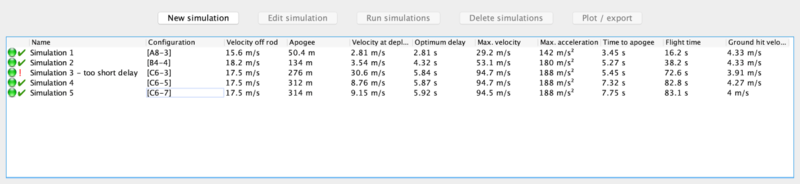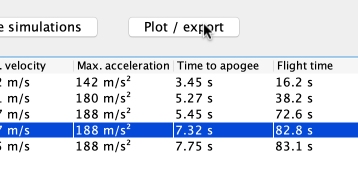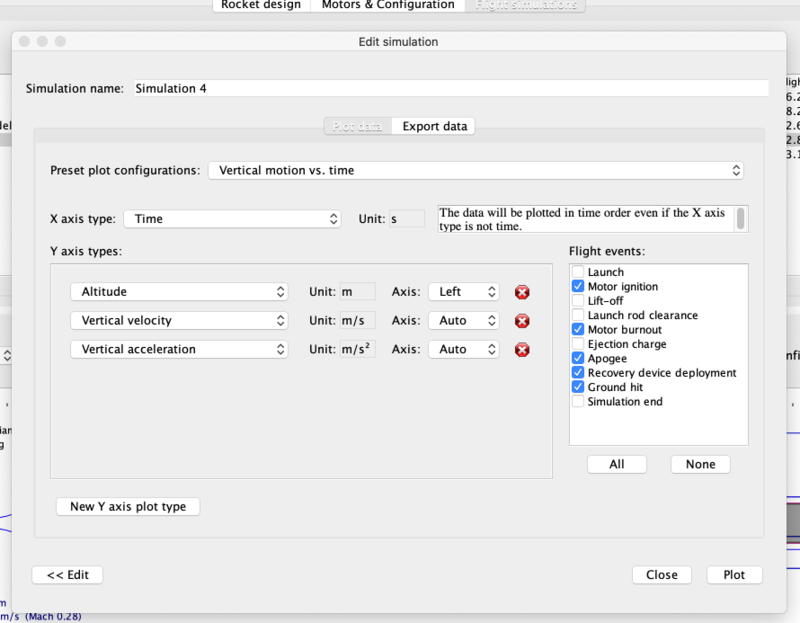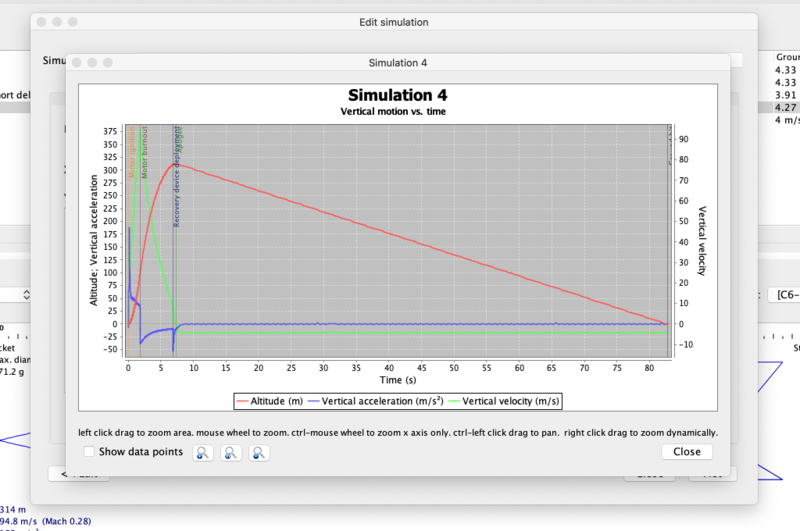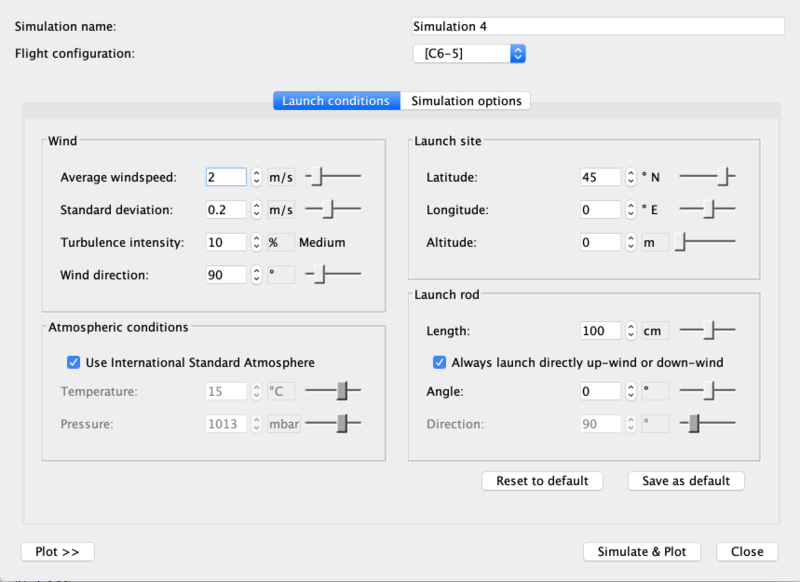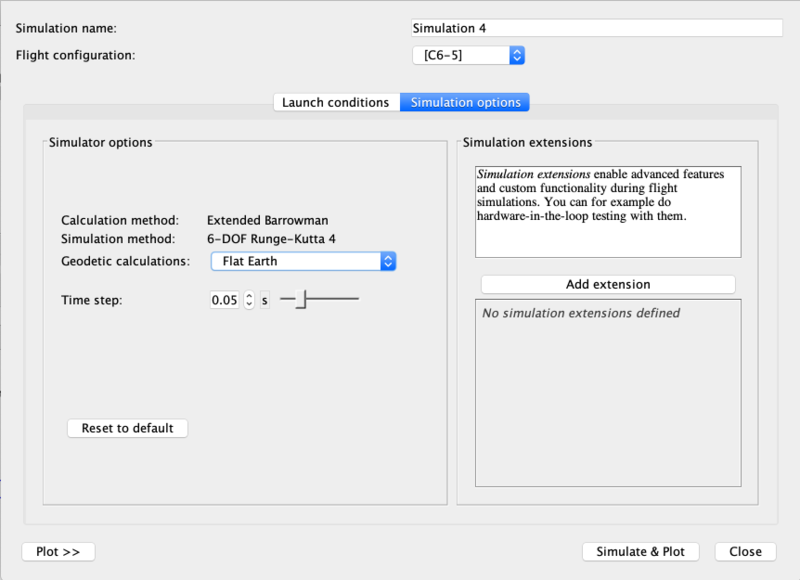Difference between revisions of "Basic Flight Simulation"
| Line 11: | Line 11: | ||
''Since we have included pre-made example designs with which to experiment, it is entirely possible to start your OpenRocket experience by running simulations instead of designing rockets. However as the program is quite intuitive, it would probably work well either way. If you do decide to start by running a simulation, we recommend you start with the 'A simple model rocket' example. Use this design to work through the <b>Flight Simulations</b> tab, where you can either edit an existing or add a new simulation to the list of those already included. Note also that the <b>Motors & Configuration</b> tab will allow you to observe the effects of changing thrust parameters on rocket design and performance.'' | ''Since we have included pre-made example designs with which to experiment, it is entirely possible to start your OpenRocket experience by running simulations instead of designing rockets. However as the program is quite intuitive, it would probably work well either way. If you do decide to start by running a simulation, we recommend you start with the 'A simple model rocket' example. Use this design to work through the <b>Flight Simulations</b> tab, where you can either edit an existing or add a new simulation to the list of those already included. Note also that the <b>Motors & Configuration</b> tab will allow you to observe the effects of changing thrust parameters on rocket design and performance.'' | ||
| − | [[File:SimOverview.png|thumb|800 px|center|The | + | [[File:SimOverview.png|thumb|800 px|center|The <em>Flight Simulations</em> window.]] <br/> |
| + | [[File:RunOne.png|thumb|800 px|center|Running One Simulation.]] <br/> | ||
| + | [[File:RunAll.png|thumb|800 px|center|Running <em>All</em> Simulations.]] <br/> | ||
| + | [[File:SimResults.png|thumb|800 px|center|Simulation Results.]] <br/> | ||
| + | [[File:PlotExportButton.png|thumb|800 px|center|The <em>Plot/Export</em> Button.]] <br/> | ||
| + | [[File:PlotExportWindow.png|thumb|800 px|center|The <em>Plot/Export</em> window.]] <br/> | ||
| + | [[File:PlotOfSimulation.png|thumb|800 px|center|A <em>Plot</em> of the simulation.]] <br/> | ||
| + | [[File:EditSimulationLaunchCond.png|thumb|800 px|center|The <em>Edit Simulation</em> window: <em>Launch Conditions</em>.]] <br/> | ||
| + | [[File:EditSimulationSimOpts.png|thumb|800 px|center|The <em>Edit Simulation</em> window: <em>Simulation Options</em>.]] <br/> | ||
---- | ---- | ||
Revision as of 06:57, 6 January 2021
|
The current User's Guide is very much a work in progress, any help would be greatly appreciated! |
5. Basic Flight Simulation
Since we have included pre-made example designs with which to experiment, it is entirely possible to start your OpenRocket experience by running simulations instead of designing rockets. However as the program is quite intuitive, it would probably work well either way. If you do decide to start by running a simulation, we recommend you start with the 'A simple model rocket' example. Use this design to work through the Flight Simulations tab, where you can either edit an existing or add a new simulation to the list of those already included. Note also that the Motors & Configuration tab will allow you to observe the effects of changing thrust parameters on rocket design and performance.